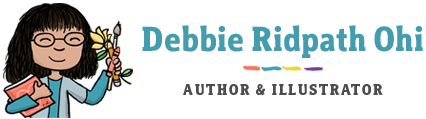Visit Content (Before/During/After) ~ How To Get The Most About Of Debbie’s Virtual Visit ~ Virtual Visit Tips For Book Creators ~ Debbie’s Virtual Visit Set-up (tech list) – What booksellers & educators say about Debbie’s visits
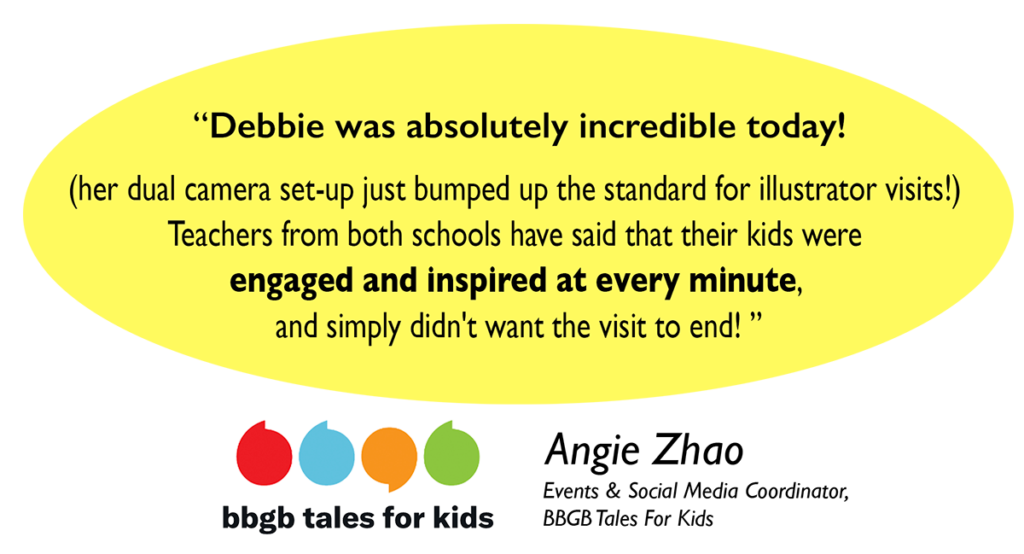
To maximize the value of Debbie’s visit for everyone, here are some tips and more info:
Q. What content do you offer in a virtual visit?
FOR YOUNG READERS:
Before the visit:
Debbie and educator/organizer will meet via school’s presentation platform (Zoom, MS Meets, Google Meet, etc) to discuss format, go over any questions about the visit, and make sure tech is running smoothly. Screenshot below: Lynne Newman and Debbie discuss plans for Debbie’s upcoming virtual visit with Paul Gates Elementary K-2 students.
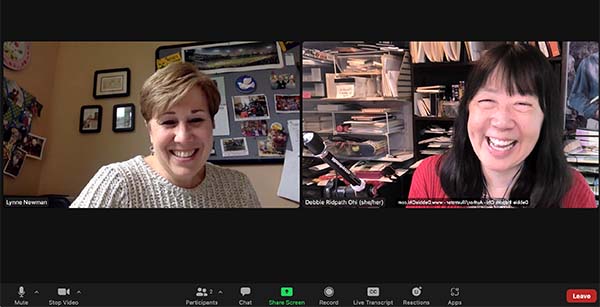
Debbie will create a 30-60 second “I can’t wait to visit your school” video that educators and staff can share with students to help build interest and anticipation. Here’s an example.
Options For Virtual Visit Content:
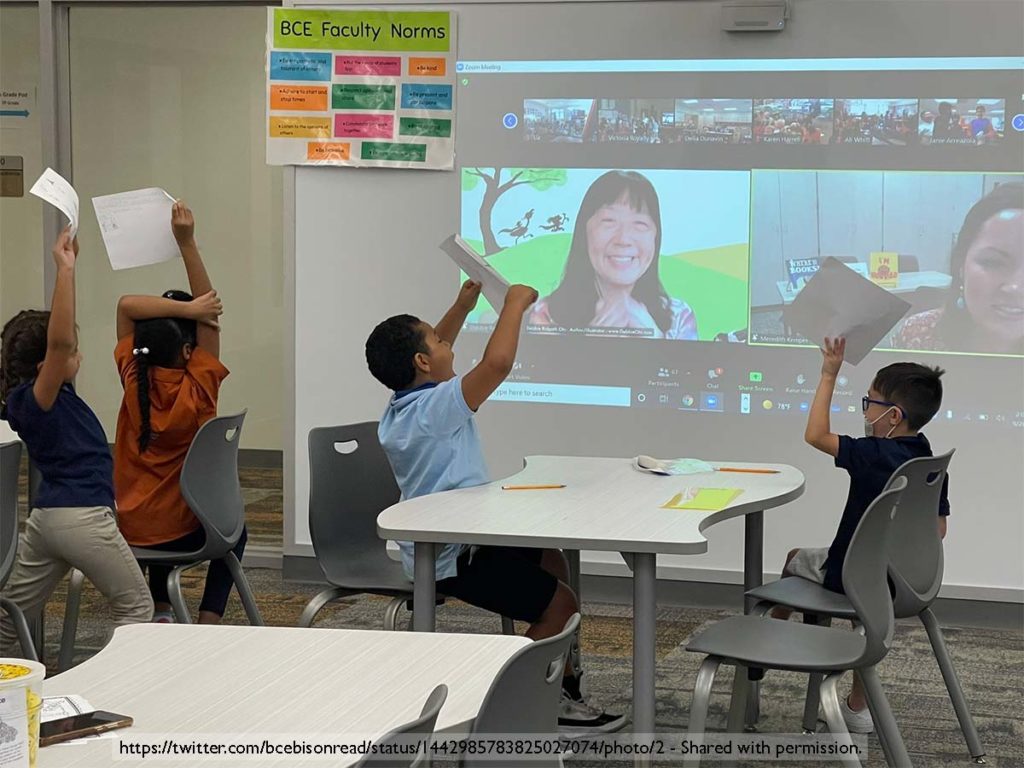
TYPICAL K-3 VIRTUAL VISIT
(can be tailored to your students)
Approx. 30-45 min including Q&A (max 30 min recommended for younger students)
Host introduces Debbie. (Debbie Ridpath Ohi, last name “Ohi” rhymes with “Chloe”)
Debbie greets students, does a reading of one of her picture books.
Debbie gives students inside glimpse of how a picture book is created, including some of the other people (including the editor and art director) involved. Lots of visuals, including progress sketches. Underlying message: even professional authors and illustrators need to revise! No one is perfect the first time, and it’s ok to ask for help.
Drawing demo and/or activity! For younger students, Debbie tends to move into this section sooner than later. Debbie will guide students through a drawing activity that shows how to brainstorm character and story ideas.
Materials needed for art activity:
Paper + something to draw with.
Optional, if you’d also like a found object art activity: Magazine/flyer page (we will be tearing this up during the activity), glue stick or tape
Note: Ideally, student/classroom cameras will be turned on, so Debbie can periodically ask students to hold up their artwork for her to see.
Q&A. For younger students, Debbie advises that educators/students prepare questions ahead of time, just to avoid “I have a hamster!” type of “questions.” 🙂 However, Debbie is more than happy to try answering ANY type of questions.
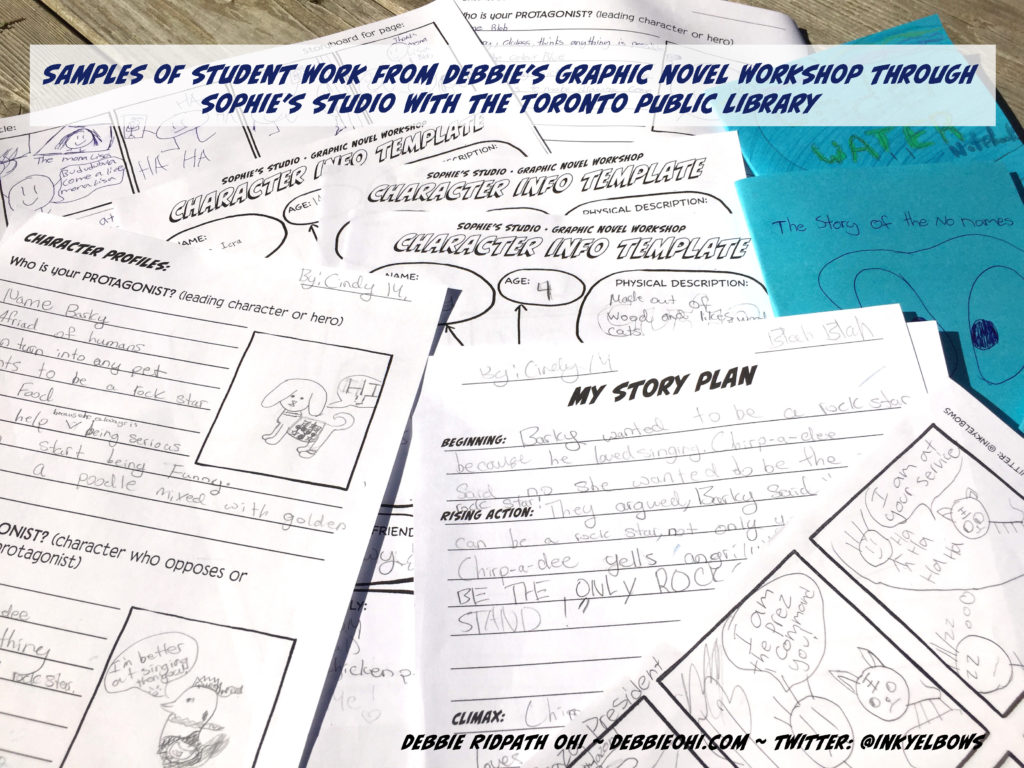
OTHER OPTIONS FOR VIRTUAL VISITS
(can be tailored for your group/needs)
Drawing workshop: Character and story brainstorming, with more guidance for younger students (so they can copy what Debbie is doing), more flexibility to customize for older students.
Comics/graphic novel workshop: For ages 8 and older. After having taught two Graphic Novel Writing workshops for the Toronto Public Library, Debbie has experience in working with 8-12 year old creators, helping them learn about character and story brainstorming, story pacing, comics format and more. If time allows (ideal for multi-session workshops), I’ll also help young creators create their own comics or start their own graphic novels.
How A Picture Book Is Created: For ages 8 and older. I’ll go into more detail about the picture book creation process, including idea generation, writing and illustration process, final stages to publication. If time allows (ideal for multi-session workshops), I’ll also help young creators start their own picture books.
Flipgrid Visit (recorded video interactions): In addition to Debbie’s free Flipgrid visit offer, she also offers a paid option which includes individual responses to student questions and show-and-tell. If you’d like to explore Flipgrid options but are not sure which tier you’d like (free or paid), please fill out Debbie’s Flipgrid visit inquiry form for more info. This option is for educators already familiar with Flipgrid.
After the visit:
Debbie will create a short follow-up video. Often, there’s not enough time for all the students to ask their questions, or some don’t feel comfortable asking them during the live presentation. Feel free to pass along those questions, and Debbie will answer them in this video.
Debbie is also happy to send signed bookplates for any books sold in conjunction with the visit, and would also be delighted to work with any indie booksellers who have a school outreach.

FOR PROFESSIONAL EVENTS:
Debbie’s presentations and workshops about the craft or business of writing and illustrating picture books include:
- Practical tips for children’s book creators on how to cope during the pandemic (virtual networking, promotion, virtual school presentations, self-care etc)
- Livestreaming basics: what you need, what you should know, how to get started.
- Social media master class for children’s book creators.
- What picture book writers should know about picture book illustration.
- Networking tips for introverts.
Debbie’s presentations for educators include:
- How to brainstorm characters and story ideas with young creators using found object art.
- Social-Emotional Learning in the classroom using the I’M… picture books.
If you are interested in a live virtual visit from Debbie, please inquire through her Author Village presenter page.
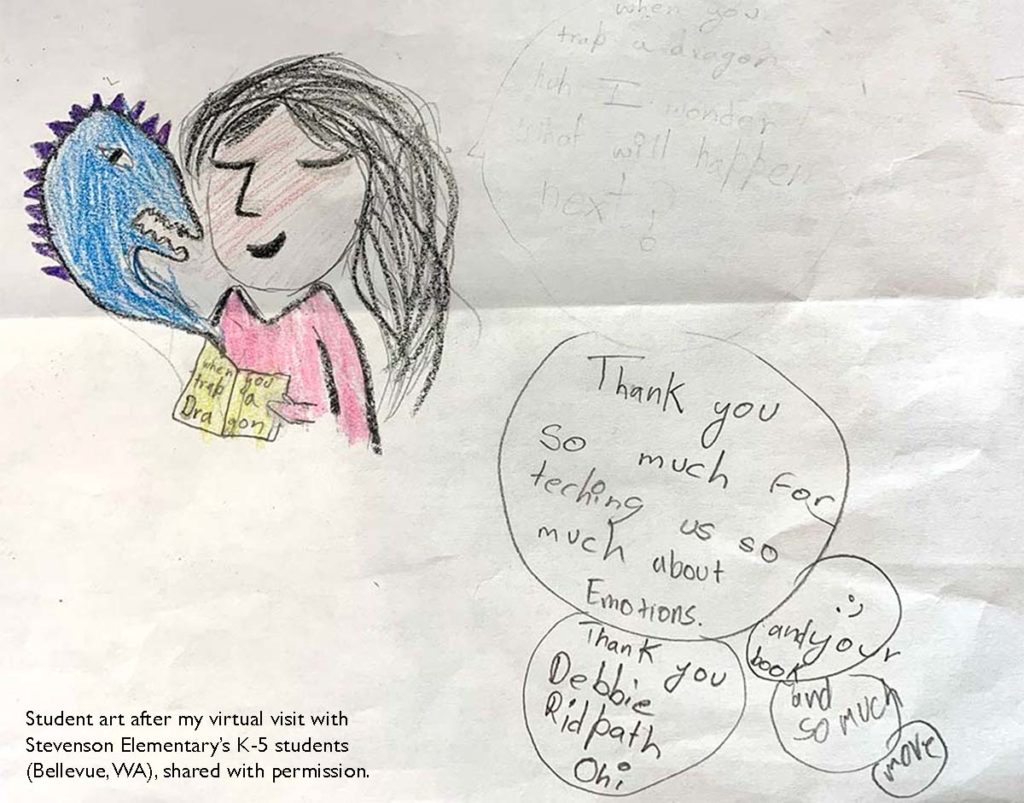
To get the most out of my virtual visits with young readers, here are some tips:
BEFORE DEBBIE’S VIRTUAL VISIT:
To get the most out of Debbie’s visit, please familiarize your students with at least one of her books ahead of time. You can find some cover-to-cover readings online on the Simon Kids YouTube channel, such as I Want To Read ALL The Books (Simon & Schuster Read & Learn) and on my YouTube channel. I also have Classroom Guides, free print-ready activities, book creation templates and more on my website; please see my Resources page.
Educators should familiarize their students with the procedure for the virtual visit ahead of time. Feel free to browse my Classroom Guides and Activities/Print-Ready Archives for inspiration! Here is an example of how one educator helped get her students excited about Debbie’s upcoming visit:
DURING DEBBIE’S VIRTUAL VISIT:
At least one adult should be available to help things run smoothly: to mute students when necessary (or unmute), to monitor the text chat when she does call-and-response (if text chat is being used). During Q&A and other call-and-response activities, that moderator will be the one to choose students to unmute and ask their questions, etc.
Someone should be available who is able to text Debbie via cell phone, just in case of tech issues.
Ideally, the classroom or students’ cameras are ON so Debbie can use call-and-response interaction (“If you like READING, hold up your hand!” and “if you’d like to share your art, hold it up so I can see!”).
Educator should make sure that students do NOT have the ability to mute Debbie’s microphone or boot her out of the chat (Debbie’s heard horror stories from other authors, especially for Microsoft Teams).
Educators using Zoom should make sure that the Annotate feature is not available to students during Debbie’s visit. This will prevent the more tech-savvy sutdents from drawing over Debbie’s screen. 🙂
If students have been distance learning and haven’t had a chance to see each other for a while, it’s probably good to reserve a few minutes at the beginning for some kind of engaging warm-up activity. This also gives stragglers a chance to show up. Suggestions: Before the visit, ask them to bring a book they love to hold up when prompted, or some other kind of show-and-tell.
Q. Do you still offer free virtual visits?
Please note that Debbie is no longer offering free 15-minute Q&A Skype visits or free Flipgrid visits.
She offered free Flip (formerly) visits for a while, but Flip has now been merged with Microsoft Teams For Education, and she hasn’t yet had time to figure out how feasible for her to switch.
TIPS FOR BOOK CREATORS WHO ARE DOING VIRTUAL VISITS:
Having a checklist handy will help you remember everything before doing a visit, especially making sure to have everything you need within easy reach. Your list will vary, but here are some of Debbie’s:
Confirm date and time (WITH TIMEZONE) ahead of time.
Do a tech test beforehand to make sure everything is running smoothly. This is also a great chance to get to know the educator or librarian, find out more about the students and the school, look for ways to personalize the visit plus make it more fun/interesting for everyone….including the book creator!
Make sure you know that format ahead of time. Will you be able to see the students, or will you be talking to a sea of black screens, for example? If the latter, it’s good to be prepared, especially if you have any call-and-response interactions planned. Will someone be introducing you, or will you be expected to jump right in and do your own intro?
Remind the educator (if they haven’t reminded you first) the day before of the upcoming visit, including all the details (including the timezone).
Have a cell phone handy, just in case something goes wrong on your end or the educator’s end and they have to make changes on the fly.
Remove any potential interruptions: Debbie removes her landline handset from the room; she knows she could just turn off the ringer, but she’s worried she’ll forget to turn it back on. She makes sure her cell is on silent.
If the educator hasn’t already, remind the students to Pin your thumbnail image so that they can see you. Debbie also has a little paper sign handy with the symbol that she can hold up as a reminder.
Always look for call-and-response opportunities. Remember that in most cases that students will all be muted, though. What Debbie does: ask educators to keep an eye on the chat for comments and questions, ask that the classrooms/students have cameras on so that Debbie can see them (“raise your hands if you like xxx” etc.).
Look at the camera rather than the virtual visit window – this will help young readers feel like you’re talking to THEM. What Debbie does: shrink the visit window and put it as close to the camera as possible.
Look for ways to make it fun/enjoyable for YOU as well as the young readers. For Debbie, this means always looking for call-and-response opportunities, chatting with the educator/librarian ahead of time about ways to customize the presentation for the students (asking what the school mascot is, for example, plus any current themes/topics).

Debbie’s current tech set-up, since so many have been asking:
iMac with a second monitor (Dell). Debbie uses the second monitor for her slideshow presentation.
Ecamm Live livestreaming software. This is what gives Debbie the picture-in-picture capability, so students can see her face in the corner while she is doing a reading, for example, or doing an overhead drawing demo. Ecamm Live is Mac only. There are MANY great tutorial videos on YouTube, plus the Facebook community is super-supportive.
Elgato Stream Deck to make it super-easy for Debbie to switch between her different cameras. Her different potential camera views include: Regular headshot (built-in iMac camera), second monitor (Dell), overhead camera (Canon M50 on a Manfrotto 244RC Magic Arm), iPad, Logitech webcam which Debbie can use to show her set-up or other areas of her office.
Rode NT-USB Microphone: To prevent potential echo issues, Debbie connects wired earbuds directly into the microphone. Debbie’s earbuds are noise-cancelling Bose earbuds, which she also uses when travelling.
Elgato collapsible green screen: Debbie upgraded from clip-on green screen cloth to the collapsible version to make set-up and takedown easier.
Elgato Key Lights: Debbie upgraded to these because they take up less room than her previous lighting (Neewer softbox lights, which she still uses for some kinds of photography) but she also has a Neewer LED Video Light and a Neewer 12-inch LED Ring Light as backups as well as for other kinds of photography.