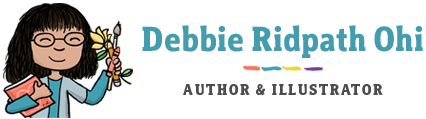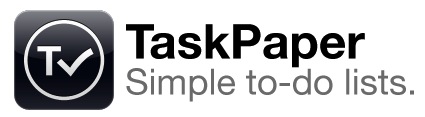
I’m a big fan of lists, and have been experimenting with various To Do list systems for quite a few years. Recently I’ve been using Culturedcode’s Things, which syncs between a desktop version and my iPhone. While I like Things, in the past year I’ve found myself relying more on a plain text file.
I suppose part of it is feature overload — there are SO many great apps out there with all kinds of cool features, but sometimes I find myself spending way too much time fiddling with the settings. I started a plain text file for daily tasks out of a need to see just the bare content without the distractions of other stuff.
Which brings me to Taskpaper, which was developed by Jesse Grosjean. Jesse is also the developer behind Writeroom, a minimalist writing environment.
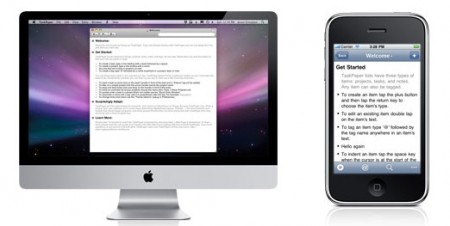
Taskpaper works like a simple text editor. From the website:
Works like a text editor
Type your lists into TaskPaper and each line is formatted into a project, task, or note. TaskPaper doesn’t force a particular system on you; it provides you with basic to-do list elements and then you use them as you see fit.Feels like a magic piece of paper
TaskPaper has a magic trick. It can instantly filter your entire list to show only items of interest. TaskPaper’s filter system is simple to use—focus on a particular project or tag with a single tap. It also supports advanced searching if need.
I’ve been using Taskpaper heavily on my desktop and iPhone lately, and am excited to hear that Jesse is working on an iPad version.
After reading SimpleText, TaskPaper, WriteRoom, Notational Velocity – Going minimalist with my notes from Dougist.com, I decided to adopt some of his strategies. What I’m trying now:
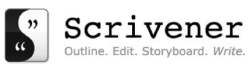
For longer writing projects, I use Scrivener. Not sure what will happen with that when I get my iPad, since it doesn’t look as if there will be an iPad version of Scrivener. If I end up using my iPad for doing a lot of writing outside of my office, then I’ll probably have to look for an alternative.
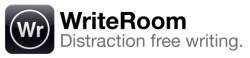
For pure writing (not outlining), my favourite so far is WriteRoom. WriteRoom has improved its features and flexibility a great deal since it first launched; although the green text on black was cute, I found it hard on the eyes. Now that I can write on a lighter background, WriteRoom is back in my favourites list. WriteRoom also has an iPhone app.

I use Evernote as my catch-all for everything: important e-mails, maps, audio notes, business card scans, screenshots, etc. plus a reference library for my comics. What I like best about Evernote: (1) search recognizes text and handwriting in images, (2) I can e-mail items directly to Evernote, (3) it syncs with my iPhone, (4) an iPad version will be available and (5) it’s actively seeking partnerships with other app companies, making it more useful to me.

I use Zengobi’s Curio for visual brainstorming. What I like best about this product: (1) the drawing feature supports my Wacom Intuos tablet, (2) Evernote integration, (3) an iPad version will be available, (4) the wide variety of supported media appeal to my packrat nature, and I find it a huge creative boost.
I’ve also just started checking out Notational Velocity and SimpleNote, mainly because they seem to work so well with Taskpaper and Writeroom.
But back to Taskpaper…
One of my only quibbles about Taskpaper is that the sync process is a bit of a pain. It took me a little while to get everything straight and I’m used to it now, but I suspect this is the factor that will keep Taskpaper from appealing to a wider audience.
Anyway, in case there are other Mac users who are syncing between their desktop Taskpaper and the iphone app, I’ve put together a basic overview in laymen’s terms of the process. I spent some time looking in vain for this kind of document when I first started using Taskpaper, so figure it might be useful to others out there:
Taskpaper Syncing Tips For Mac Users with iPhones
INSTALL SIMPLETEXT
All the synching goes through SimpleText, so you need to install and
run the SimpleText client from: http://www.hogbaysoftware.com/products/simpletext.
When you run SimpleText, it may seem as if nothing happens. Look at
the navigation bar at the top of your screen; the SimpleText icon is
the black circle with the small white pencil inside. Click on it and
choose “Open SimpleText folder” from the drop-down menu.
Move any Taskpaper docs you want to sync into the SimpleText folder.
TO GET CHANGES FROM YOUR DESKTOP TASKPAPER APP TO YOUR IPHONE TASKPAPER APP:
After making your changes, save your Taskpaper document. If you
followed the instructions above correctly, this document should reside
in the SimpleText folder on your desktop.
Click on the SimpleText icon at the top of your screen and choose
“Sync” from the dropdown menu. This sends changes to SimpleText.
On your iPhone Taskpaper app, go to the main Documents screen. Click
on the icon on the top left corner: it should look like a small piece
of paper with lines on it. Choose “Sync” from the drop-down menu.
TO GET CHANGES FROM YOUR IPHONE TASKPAPER APP TO YOUR DESKTOP
TASKPAPER APP:
After making changes to the document on your Taskpaper iPhone app,
make sure you click “Done” to save it. Go back to the main Documents
screen. Click on the icon on the top left corner: it should look like
a small piece of paper with lines on it. Choose “Sync” from the drop-
down menu. This sends the changes to Simpletext.
Back on your desktop computer, open Taskpaper. Click on the SimpleText
icon at the top of your screen and choose “Sync” from the dropdown
menu. NOTE: If you already had Taskpaper open, with the SAME document
open that you’ve been changing on your iPhone, then you’ll also need
to go to Taskpaper on your desktop computer, click on the File menu
and select “Revert to Saved.”
To other Taskpaper users: dod I miss anything? Feel free to point out corrections that need to
be made to the info above. Many thanks to Lawrence, Elastic Threads,
Eugene, Doug and others for their help.
Related helpful docs and sites:
Main Taskpaper website
Developer’s tips on how to sync Taskpaper to the iPhone
Taskpaper overview video
How other people are using Taskpaper
Hog Bay Software blog
Taskpaper forum